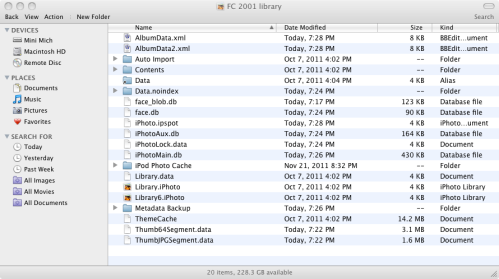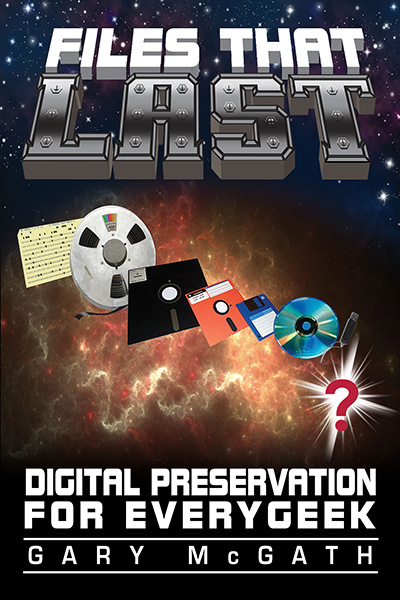There’s nothing like a task you do every three years to remind you how transitory software can be, and how easy it is to lose files because you can no longer run the software to open and edit the files. I was reminded of this twice over as I started on the creation of the songbook for Concertino (blatant plug), a filk music convention which is held every three years in Massachusetts. I’ve been using Finale Allegro in the past, with my last upgrade being to the 2005 edition. Allegro is no longer available, and Allegro 2005 doesn’t export to any format that other software can open for editing. I have a lot of music in Allegro, so this is a dangerous problem.
The makers of Finale list an application called PrintMusic, a name which sounds really minimal, on their website. It turns out to be pretty much a renamed version of Allegro; if any features are missing I haven’t noticed so far, and it can open Allegro files though it uses a different native format. At this point I’m using it to enter songs and don’t seem to have lost anything.
This is fortunate, since after running it, Allegro will no longer run. It says it’s missing a required font. So I’m pretty much forced into buying PrintMusic at this point, and I’ll have to convert my existing files before getting stuck. The good thing is that PrintMusic can export to MusicXML, which other notation applications understand, so I can avoid being trapped again as long as I remember to export all my files.
After plain old data loss, scenarios like this are the commonest way to lose files. You use an application that works nicely for creating some important files, ignore them for a while, and then find you can’t open them with it any more. An “upgrade” in the operating system or hardware may have broken the application. Or you may have gotten an “upgrade” to the application itself, making it incompatible with the old files. (This shouldn’t happen but does.) Or in a more circuitous route, you may have switched from Application A to Application B, which opened A’s files just fine, only to discover that the latest version of B dropped that feature.
Sometimes you’re careful when switching to a new application or version, not deleting the old one till you’re sure you don’t need it, only to discover that the installation blew away some part of your computing environment that you needed. Even restoring the old application from a backup may not help if you can’t reinstall it from scratch. (Still got that serial number from four years ago?)
The best way to avoid this problem is to export important files regularly to a format that other applications can use. Often there’s an interchange format used by many applications that do similar jobs. This means you should check before committing to an application whether it has a decent export capability. Ideally, this should be an interchange format which other applications can read and edit. The exported file may be missing some fine points in the native format, and the importing application might lose more information or not format the file in quite the same way, but it’s a lot better than losing everything.
Next best is to save the visible rendering to a safe format. PDF is often a good choice, and these days most applications that can print files can “print” to PDF. If possible, export to PDF/A. Sometimes it makes more sense to export to an image file, such as TIFF. Don’t export anything but continous-tone images to JPEG; other kinds of images just look bad with JPEG compression.
Picking a “format that isn’t prone to breaking” can be tricky. I have an application called “Checkbook”, which is a nice checking-account managing application, and it lets you export your data to QIF. This would be more valuable if Quicken hadn’t dropped QIF support back in 2005 in favor of OFX, which Checkbook can only import. There are converters from QIF to OFX, but it’s not the ideal situation.
Application reviewers don’t usually say much about exit strategies. With any application, it’s possible you’ll have to give it up someday and go to a different one to carry on the job, and you’ll want to keep using your old data. Reviewers should pay attention to applications’ export capabilities. We don’t know how useful any export format will be in the future, but an application that has one improves your chances of avoiding a cul-de-sac.